Integrating Microsoft Office Suite – 12d Synergy 101 Training Series – Part 6
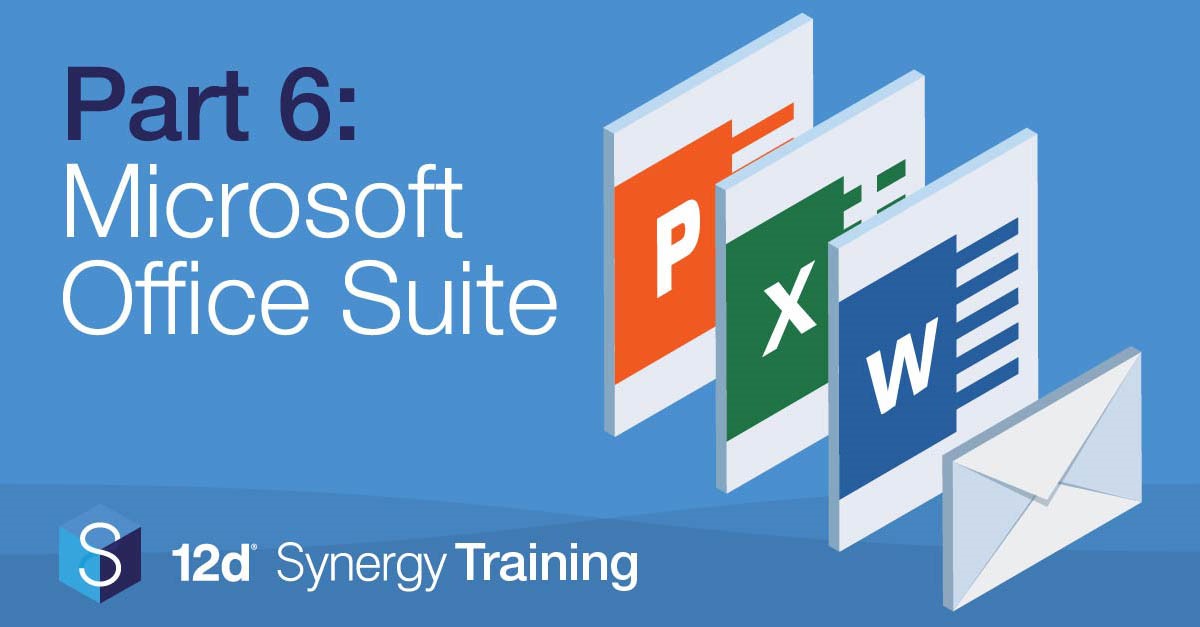
This is the sixth (and final, you made it!) article in our training series that will quickly transform you from an average Joe into a 12d Synergy pro! Join Tim Brooks – a civil designer with 21 years’ experience – as he walks you through easy-to-follow videos on the fundamentals of 12d Synergy.
This is the sixth (and final, you made it!) article in our training series that will quickly transform you from an average Joe into a 12d Synergy pro! Join Tim Brooks – a civil designer with 21 years’ experience – as he walks you through easy-to-follow videos on the fundamentals of 12d Synergy.
New to the series? Check out the first five parts: Data Management in the Infrastructure Industries, 12d Synergy Fundamentals, Mastering Searching, Collaboration in 12d Synergy and Client Links, Publishing and Issue.
After completing part six, you’ll be able to synchronise your project documents, data and workflows between Microsoft Office and 12d Synergy.
Connecting Your 12d Synergy Data with Microsoft Office
The integration of Microsoft Office and 12d Synergy enables you to achieve two things at once: efficiency (integrating your updated files) and freedom (knowing your data is safe and revised).
It’s like patting yourself on the head and rubbing your stomach at the same time – without even noticing (or the physical toll). 12d Synergy seamlessly works in tandem with Microsoft Word and Excel (2010 Version and later) as well as Outlook.
Linking Your Word and Excel Files with 12d Synergy
Once your plugin is installed with Word and Excel, you’ll find a 12d Synergy tab in the ribbon bar.

Within this tab, there are a range of tools to streamline your integration. (0:43)
Upload – This enables you to transfer a document directly to 12d Synergy. You can also download documents from 12d Synergy by clicking the Get icon.
Insert Attributes – You can insert attributes (for example the job address or client information stored in 12d Synergy) and images straight from 12d Synergy by clicking the Insert Attribute or Insert Image icon.
-
- Checkout – The Checkout icon is directly connected to 12d Synergy, so click on this and you’ll be the only one editing it.
-
- Select Mail Merge Data Source -To share your document or updates with your team, click on Select Mail Merge Data Source to select team members from your contact list.
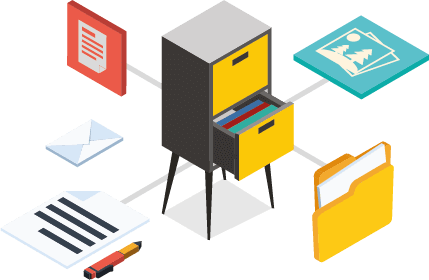
Managing Your Outlook Data with 12d Synergy
By connecting Outlook and 12d Synergy, you can safely and efficiently channel your email data to better align your workflow. (5:47)
Like Word and Excel, 12d Synergy also includes a ribbon bar for Outlook. This will display an array of options including:

Upload – To manually transfer an email to 12d Synergy.
Change – Alternate between your 12d Synergy jobs.
Change Folder – To select a folder within your 12d Synergy job.
Open in 12d Synergy – Open the path specified in the current email.
Settings – To customise your connection between Outlook and 12d Synergy.
Favourites – Save your favourite locations in 12d Synergy for quick access.
Search – Streamline your searching efforts with the integrated search option.
Save Attachments – To save attachments separately from an email and directly into 12d Synergy.
New Email from Template – To accelerate your email formatting by using previous templates.

Attaching Outlook to 12d Synergy
To customise the interaction between Outlook and 12d Synergy, click on the Settings icon to open your options. (9:04)
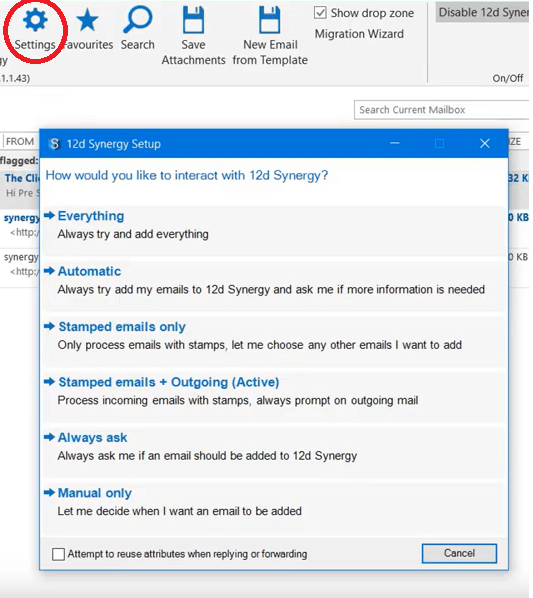
To funnel all your emails through 12d Synergy files, select Everything.
The Automatic option will add any new or outgoing emails to 12d Synergy and will prompt which job to use.
To enable only select stamped emails, click Stamped Emails Only.
Alternatively, select Stamped Emails and Outgoing (Active) to have stamped emails added but will prompt to add when sending emails.
Decide which emails are integrated in 12d Synergy through the Always Ask option, which will prompt the 12d Synergy connection whenever an email is read or sent.
To have manual control, select the Manual Only which lets you decide when to add an email to 12d Synergy without prompts.
 You can now multitask between managing your data and completing your work with Microsoft Office Suite. Score!
You can now multitask between managing your data and completing your work with Microsoft Office Suite. Score!
Also, you’ve done it! You’ve completed the 12d Synergy 101 Training Series. Double score!
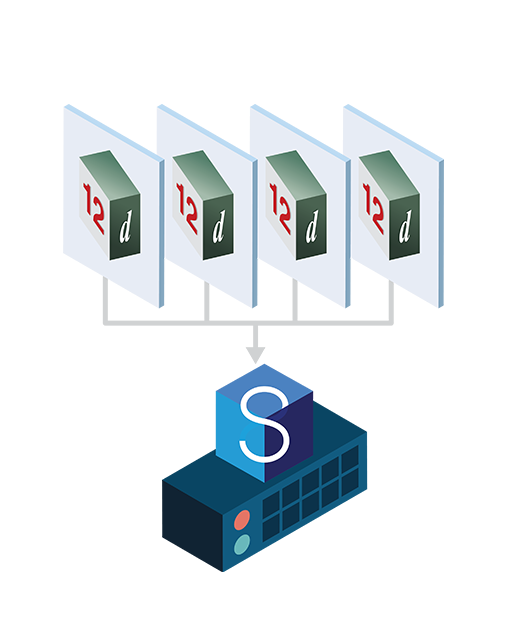
Continue to Our Next Series: Data Management Basics
The perfect follow up to our 12d Synergy 101 training articles, this three-part series will teach you how to skillfully manage data. Click here to read the first instalment exploring the 12d Synergy Managed Folder.
Want to put an end to the email clutter in your office?
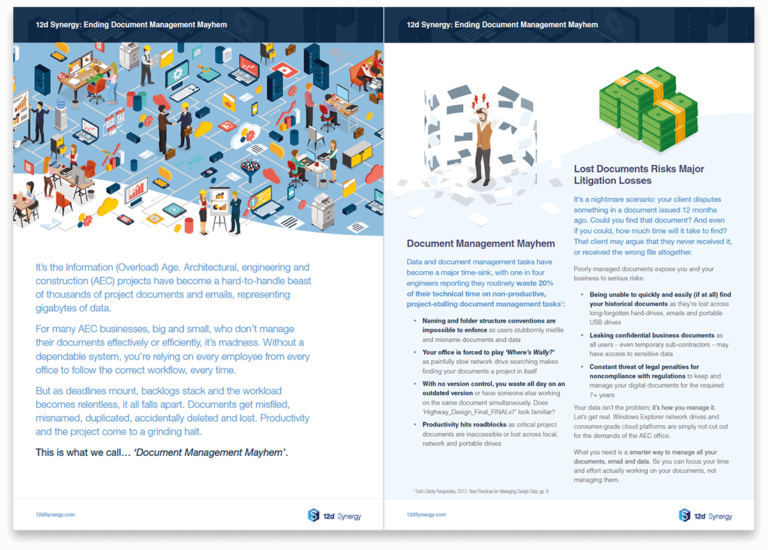
Transform email clutter into clear and dependable documentation with our free eBook.
Download Free eBook: Could Email Archive Save Your Skin?

Author